Wherewolf Integration
Last updated: October 25, 2023

FareHarbor partners with Wherewolf, a digital waiver, check-in, and guest management solution. By connecting your FareHarbor Dashboard to Wherewolf, you can automatically populate customers’ booking information into Wherewolf’s digital waiver and check-in app and stay up to date on waiver statuses by viewing real-time waiver information in your FareHarbor Dashboard.
Note: To make use of this integration, you’ll need to have a Wherewolf account. Learn more about pricing for FareHarbor clients.
Features
Wherewolf has four main modules that interact with FareHarbor:
Digital waivers: The Wherewolf iPad app makes it easy to check in customers, complete liability waivers, and collect marketing information. Waivers can be completed anywhere, even offline.
Pre-arrivals: The online pre-arrival form allows guests to complete waivers on their computers, tablets or phones before they arrive. Customize your waivers to include details and questions specific to your business. See a sample
Guest management: Once guests have completed their waivers, all information will be populated in Wherewolf’s manifest, which can be filtered by time, activity, and location.
Marketing: Wherewolf acts as a filterable database that can be used as a CRM to further communicate with guests. All guests can receive a follow-up email prompting reviews, ratings, likes, and referrals.
Watch Wherewolf in action:
How it works
Once a customer has booked your tour or activity through FareHarbor, FareHarbor uses a webhook to send their booking information (such as availability time and customer names) to Wherewolf.
This allows the Wherewolf app to automatically populate customer information into digital waivers and pre-arrival forms so you and your customers don’t need to enter it again.
Wherewolf will automatically send an email to each customer requiring them to fill out the waiver. Another email will be sent close to the availability date if the waivers have not been completed.
Once a waiver has been filled out through the Wherewolf pre-arrival form, the participants’ details (such as their names, age and email addresses) will be sent back to FareHarbor and consecutively displayed on a booking overlay, as well as in the Waivers and Waivers Breakdown columns on the manifest.
After your customer’s trip is finished, you can choose to send a follow-up email directly through Wherewolf.
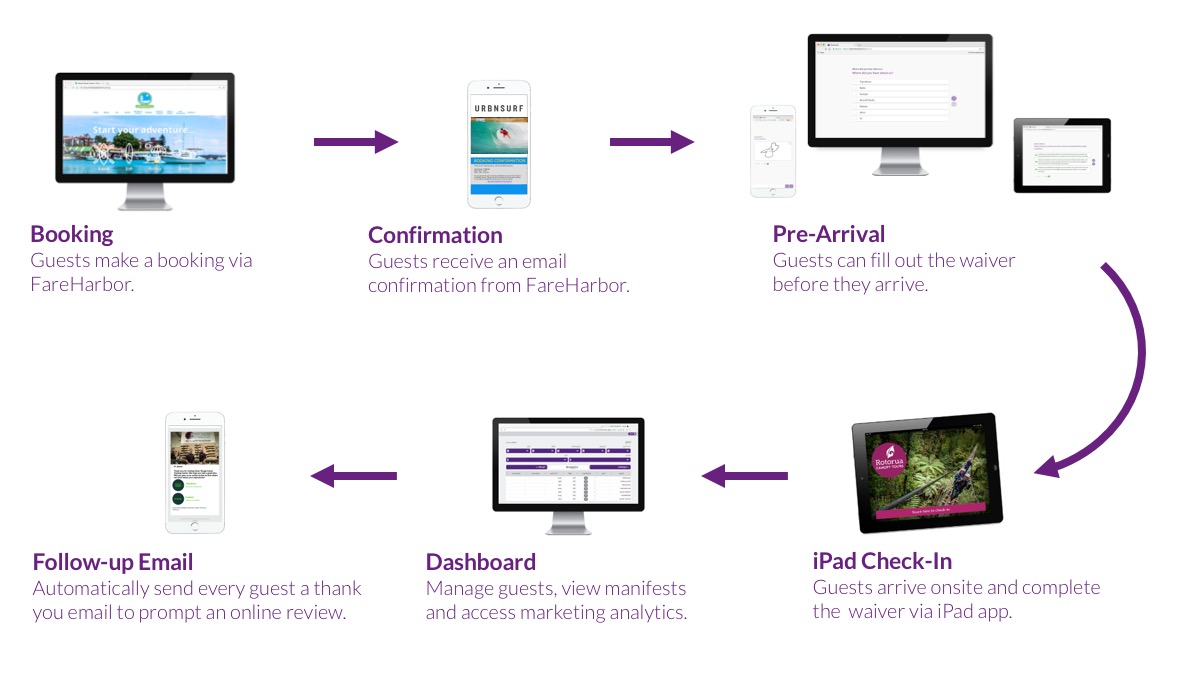
Setting up the Wherewolf integration
To connect your FareHarbor Dashboard with Wherewolf, get in touch with us and let us know you’d like us to get you set up with Wherewolf.
Remember, you’ll need to have a Wherewolf account before we can begin the setup process. For more info on pricing, click here.
Viewing waiver statuses in your FareHarbor Dashboard
In many scenarios, Wherewolf uses waiver status to define a participant’s progress or eligibility for an activity. In one scenario, Wherewolf asks participants to provide information in advance of their trips using a web-based pre-arrival waiver (and assigns them the status “checked in”). Once on site, the participants are asked to review their details and images, or provide other time-sensitive information, which will then assign them the “active” status.
Note: Wherewolf is the only waiver platform supported for this feature, and only statuses sent by Wherewolf to FareHarbor will be visible in your Dashboard.
The following table indicates which waiver statuses will (or will not) be shown in your FareHarbor manifest:
| Wherewolf Waiver Status | Shown in Dashboard? |
|---|---|
| Active | Yes |
| Checked in | Yes |
| Finalized | Yes |
| Loaded | Yes |
| Started | Yes |
| Deleted | No. Deleted waivers are not shown in the Dashboard, manifest or booking overview. |
| Incomplete | Yes |
| Ineligible | Yes |
| No-show | Yes |
| Blank | Yes |
Viewing waiver statuses in the manifest
You can view customers’ waiver statuses directly in the manifest by following these steps:
- Click the Manifest button at the top of the Dashboard window.
- Locate and click on the availability for which you want to view the waiver statuses.
Click the Columns button and select Waiver Breakdown > Waiver Status from the Basic columns options.
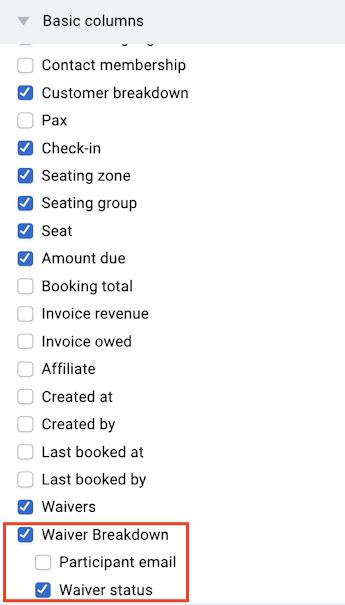
Tip: You can save the manifest status view as a custom manifest for easy access later on.
The waiver status column
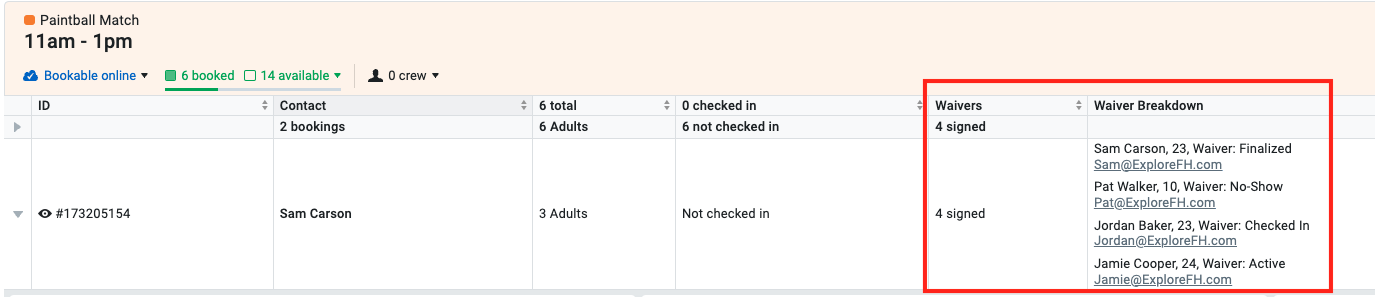
To view the waiver status in a booking overview:
- Locate the booking for which you want to view the waiver status.
Click on the booking ID to open the booking overview. The waiver status for each person on the booking is shown:
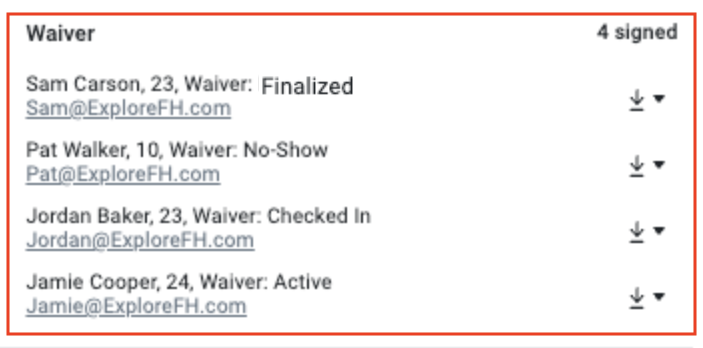
Tip: To download a PDF with the participant’s waiver status, open the menu next to the participant’s name and select View PDF.
Managing bookings with pre-existing waivers
Pre-existing bookings
FareHarbor uses a specific custom field attached to an item in order to display participant’s details on the booking overlay and the manifest. Please remember that once the integration has been enabled, this custom field will not be automatically attached to existing bookings. If you would like a participant’s information to be displayed on existing bookings that were made before the integration was enabled, you will need to manually add the waiver custom field to those bookings.
Pre-existing waivers
If you were already using Wherewolf before integrating with FareHarbor, note that waivers that were signed before the integration will not automatically be attached to bookings in FareHarbor.
Making changes to bookings with waivers
- When you rebook, any signed waivers are moved to the most recent booking, as long as the new item or availability requires the same waivers.
- Waivers can only be removed from a booking on your Wherewolf dashboard, not in FareHarbor.
Generic Wherewolf links and walk-in guests
Please note that waivers signed through Wherewolf generic links, and/or waivers signed by walk-in guests without bookings will not be displayed in FareHarbor.
Frequently Asked Questions
Why don’t I see the waiver status for my customers?
- You will not see the customer’s waiver status in the following circumstances:
- You are not using Wherewolf for your waiver provider. Currently, we do not support any other providers.
- You have not enabled the Waiver Status column in your manifest view.
- The waiver was deleted in Wherewolf. Deleted waivers will not be shown.
Is Wherewolf the only waiver provider that can be used with this functionality?
Yes, this feature is only available if you are using Wherewolf as your waiver provider.
Can I export or print all waiver statuses from my Dashboard?
Yes, you can export your manifest to a CSV or PDF file, which will include all waiver statuses for that availability.