Affiliate QR Codes
Last updated: June 1, 2023
Affiliates can advertise a QR code to make or refer bookings. Once the QR code is scanned, it will tag the affiliate the QR code is attached to and any commission you might owe. As with other booking options, a QR code can only tag one affiliate and one commission.
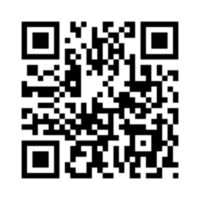
QR codes are made with ASN links (affiliate tracked links). ASN links are also used to create affiliate book buttons. To create an ASN link, you will first need to have the affiliate added to your Dashboard. To add an affiliate to your Dashboard, fill out this form. The information will be sent to our Channel Support Team, a team dedicated to making sure your affiliates are added and set up correctly on your Dashboard.
Once the affiliate is added to your Dashboard, our team can create the ASN link. If you’d prefer to create the ASN link, you can do so by following the steps below.
To create an ASN link:
- Login to FareHarbor.
- Go to Settings.
- Click Book Buttons & Embeds.
- In part 1: Choose Widget Type, select either a flow you want to open when the qr code is scanned or a specific item
- In Part 2: Options, enter the following: For online ref: enter qrcode, for ASN company: select the affiliate company you are generating a custom link for. (again, we need to set it up on your Dashboard first before you can do this!)
- In part 3: Copy this code for your site.
Select the link version. This will be the ASN link
Once the ASN link is generated, you can generate the QR code by going to a QR code generator website and inserting the newly created ASN link (for example, https://www.qr-code-generator.com/).
To generate the QR code:
- Go to a QR code website.
- Select URL.
- Insert the ASN link.
- Save the QR code and send to your affiliate!
Bookings made using a QR code will appear in the Dashboard in the same way that online bookings appear; however, it will tag the affiliate that the ASN link was created with.
Read about our other booking options by clicking here