Reports for affiliates
Last updated: October 9, 2025
This help page is intended for affiliates working with, or interested in working with, FareHarbor.
The Booking Source report helps you track how many bookings you’ve received or have made for a specific partner. It also provides a quick way to check how much commission is owed to you or how much you owe to a tour operator.
Based on your reports, you can identify bookings within a booking date or the availability date and therefore control when you will ask for your commission or pay the tour operator their net rates.
To access your Booking Source report:
- Login to your FareHarbor Dashboard.
- Go to Reports > Customers and marketing.
- Select Booking source.
Generating a report
Step 1: Select your date range.
- Click Advanced to expand the menu.
- You can use the pre-defined date range (for example, Last Month). Simply select it using the dropdown menu.
Alternatively, you can select your own dates using the Custom Range option. To do this:
a. Open the dropdown menu (under Dates) and choose the option at the very top – Custom Range.
b. Select your start and end dates.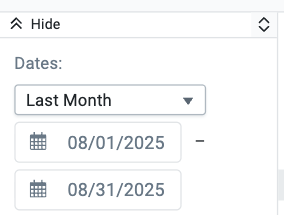
Step 2: Choose how to report on the selected dates.
Open the Report on dropdown and select one of the following:
- Availability date – the date the activity occurs.
- Booking date – the date the reservation was made.
Note: If you selected Last month for your date range, we recommend choosing Availability date to capture only the bookings that have already taken place.

Step 3: Filter the bookings
Under Filter Bookings, select from the following based on your agreement with the tour operator:
- Uncancelled bookings
- Cancelled bookings with > 0 paid
- Cancelled bookings with 0 paid
Note: If you receive commissions on cancelled bookings, be sure to select all three options.

Step 4: Group your results
In the Group by section:
- Uncheck the Affiliate checkbox.
- Select the Company checkbox.
- Select the Item checkbox.
Step 5: Choose your columns
Navigate to the Columns section and select the information you would like to include in your report.
Review what information you would like to see in the report by selecting Detailed report.
Step 6: Click the green Generate button.
If there are qualifying bookings in the selected date range, they will be displayed in your report.
Understanding the report
Main categories
There are 3 main categories that you should be looking at and here’s what they mean to you:
- Source – Where the booking comes from.
- Network – your booking method is direct and offline (affiliate Dashboard).
- Online – the booking is coming from an online source. For example, links, QR codes, and/or promo codes.
- Payable to Affiliate vs Receivable from Affiliate
- The proper amount owed to you will show in the Payable to Affiliate column.
- If you collected a payment, you can look at the Receivable from Affiliate column to view the amount you owe to the tour operator.
- If the Payable and Receivable columns are empty, most likely the tour operator has generated an invoice for bookings during this period. In this case, you can select and add the booking columns Paid to Affiliate and Received from Affiliate to the report for a truer picture.
Note: If you press the down arrow in any cell, all bookings fitting that category will be displayed individually.
Other categories
- Company – The partner’s name. If you work with multiple operators, their names will be listed there.
- Item – The name of the product that you sold for that company.
- Booking ID – The identification number for that specific company and booking that the end-customer, the tour operator and your company have as an identifier. You can click on the booking number to view the booking details.
- Created At – The date that the booking was made.
- Availability – The date on which the booking will happen.
- Contact – The name of the end-customer who purchased the activity.
- # of Pax (Customer Count) – The number of people included in the booking.
- Subtotal – Total amount of the booking excluding tax.
- Total Tax – Total amount of tax included in the booking total.
- Total – The total amount of the booking.
- Total Paid – Amount that was paid for that booking
Note: Some tour operators accept deposits; therefore, this will be the only case where the booking total differs from the total paid. - Card Processing Fees – The credit card fees.
- Total Paid after Processing Fees – Total paid after the credit card fee was discounted.
- Voucher Number – Additional identifier if the booking was made via an online method (QR code and/or affiliate booking widgets).
Reporting on agent activity
To check agent activity using reporting on your Dashboard:
- Navigate to Reports > Customers and marketing > Booking source.
- Expand the Advanced menu to see additional options.
- Click Add Filter under All partners and select Agent from the filter dropdown menu.
- Select the agent name(s) that you would like to generate the report for (if “none” is selected).
- Select Agent under the Group by section.
- Configure any additional options for your report.
- Click on Generate when ready.

Each agent is shown with the number of bookings they made along with the amount payable or receivable. Though invoices are still typically paid out in a lump sum, you can use this tool to determine how commissions should be divided amongst your agents.

Reporting on payment method
- Navigate to Reports > Accounting > Revenue by type.
- Use the Advanced settings to customize the report based on date range, filters, and information shown.
- Under Columns, select the Detailed report option > Search for Affiliate Payment Type > select the corresponding checkbox.
- Click Generate to fetch the report.

Frequently asked questions (FAQ)
Why are the columns “Payable to Affiliate” and “Receivable from Affiliate” empty?
There are a couple of reasons these columns could be empty after you generate the report:
- Your partner (the tour operator) has already included the booking(s) into an invoice and will likely be sending it to you soon. If you’d like to double check the amount on the invoice for that period, you can add the “Paid to Affiliate” or “Received from Affiliate” columns to your report. For additional information, check the invoicing help page here.
- If the tour operator hasn’t included the bookings into an invoice yet, it’s possible that they haven’t set a commission for you within their Dashboard settings. If you suspect this is the case, please reach out to channelsupport@fareharbor.com and we can verify.
How do I know which bookings are already invoiced?
To check which bookings are already invoiced:
- Go to Reports > Customers and marketing > open the Booking source report.
- Click on Advanced to expand the advanced options menu.
- Go to the last column.
- Select Detailed Report under Columns on the right.
- Use the search bar underneath to find the ‘Invoiced?’ option and select it.
- Click on Generate.
- Review the results to see which bookings are already invoiced and which are not invoiced yet.
What is the difference between my Network (Direct) and Online bookings made for partners?
In the reports, the bookings you resell show up with a booking source as either Network (or Direct) or Online. Understanding the difference helps you track performance, fees, and payouts correctly:
- Network / Direct bookings: Entered manually in the Dashboard by you (or your partner) on behalf of a customer.
- Online bookings: Created when a customer books directly through your FareHarbor integration, usually via:
- An affiliate booking widget or the Book Now button on your website.
- QR code.
- An affiliate promo code.
To view the differences in a report:
- Generate a Booking source report.
- Filter or group by Source.
How do I see which of my agents made the bookings?
- Navigate to Reports > Performance > Affiliates and agents.
- Open the Advanced settings menu to customize by date range, filters, and information shown.
- Click on Generate.
- Each agent will be listed with the number of bookings they made, along with the payable/receivable amounts.
Note: Invoices are typically paid out in a lump sum, but this report helps you determine how commissions should be divided among agents.
When reporting on multiple partners, can I see for which partner I made specific bookings?
Yes, this is possible by using the Booking source report.
- Go to Reports > Customers and marketing > open the Booking source report
- Open the Advanced settings menu.
- Locate the third column Group by.
- Deselect the option Affiliate and select Company instead.
- Click the Generate button.
- Review the list to see all the partners you have made bookings for.