Affiliate tagging
Last updated: October 29, 2025
If you have affiliates reselling your tours or activities, we can add them to your FareHarbor Dashboard so you can tag the affiliate on any bookings they refer to you. This makes it easy to run reports and generate invoices on your affiliate bookings.
To tag an affiliate on a referred booking:
- Start creating the referred booking on your Dashboard (Bookings > select an availability > select + New booking).
- Click on the Affiliate dropdown menu.
Select the affiliate’s name.
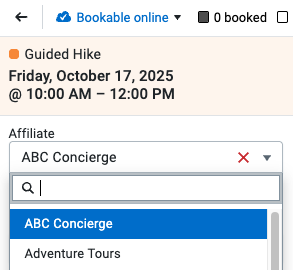
Once the affiliate is selected, the booking reflects any custom rates or invoice prices that are assigned to them.
Immediately underneath the affiliate dropdown are the Voucher and Agent fields:
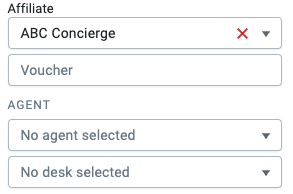
- The Voucher field: This field can be required or optional, depending on your affiliate setup. Vouchers are commonly used to keep track of a confirmation number from the affiliate’s system. They can also be used for any additional information you need to track on your affiliate bookings.
Agent fields (optional):
- You can add a specific member of the affiliate’s team to the booking using the Agent dropdown. Agents help track commission owed to the employees of the affiliate you are working with. You can learn more about managing affiliate agents here.
- If applicable, you can also select the location where the affiliate booking was made via the Desk dropdown.
Note: You can select an existing agent or desk, or choose Add new agent / desk from the dropdown menu to create one.
Payments
The payment section of the booking looks different depending on the payment structure and default settings of the affiliate selected. Below are the four most common setups.
Referral relationship
Full payment is collected by you and processed through FareHarbor. The invoice price reflects the commission amount owed to the affiliate.
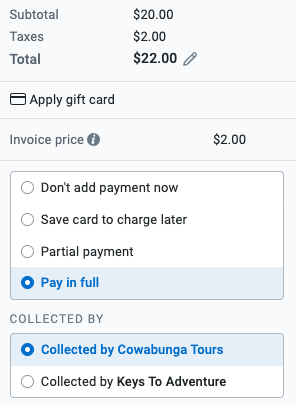
Billing relationship
The affiliate collects full payment outside of FareHarbor and marks this on the booking. The invoice price reflects the net rate owed to you.
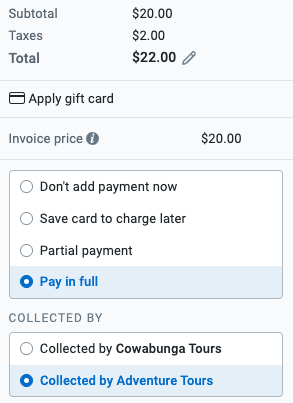
Net rate relationship
The total price is already discounted by the commission amount and can be collected by you and processed through FareHarbor. If the affiliate has a company card saved to their account, it will appear here as an option to charge.
Note: The invoice price is $0 because nothing is owed to either party, and no invoicing is needed after the activity.

Referral deposit relationship
The invoice price reflects the commission amount that the affiliate has collected in their own system. This amount is marked as collected by the affiliate, and the remainder is left as an amount due for you to collect from the customer directly.
Note: No invoicing is needed after the activity is finished, and the remainder is processed by you through FareHarbor.
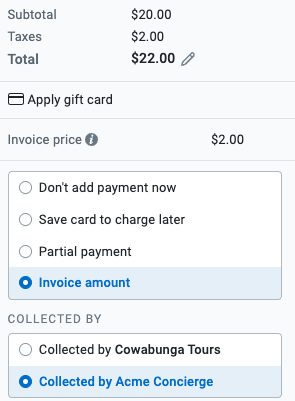
You can also see the amount due and amount collected by the affiliate on the individual booking details:
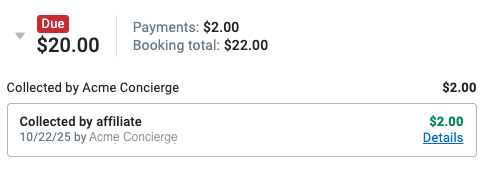
Streamline your affiliate bookings
In order to streamline the booking process, we encourage your affiliates to take advantage of FareHarbor’s booking direct options:
Booking directly means your affiliates can make bookings directly into your live availability without having to call or email you. Any bookings made through one of the booking direct options will automatically:
- Pull from your capacity.
- Tag the affiliate.
- Track who owes who money.
To get an existing affiliate relationship added to your Dashboard – fill out this form or email channelsupport@fareharbor.com to learn more.