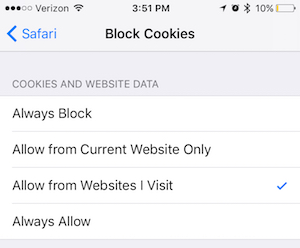Logging into your Dashboard
Last updated: March 8, 2024
Each FareHarbor company has its own login page, giving company employees a quick and easy way to access their Dashboard. To learn how to log into your Dashboard, watch the video or follow the steps below.
Finding your company’s login page
To find your company’s login page, go to the main FareHarbor login page, enter your company’s shortname, and click the log in button.
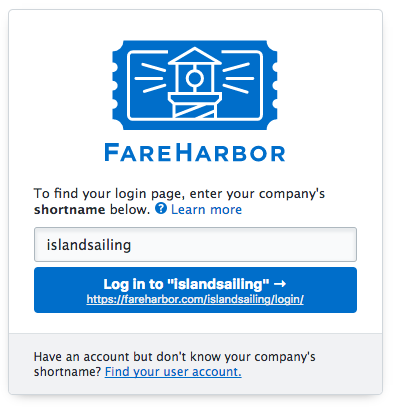
Tip: Your shortname usually comes from your company’s website URL (for example, www.islandsailing.com has the shortname islandsailing). If you’re not sure what your shortname is, we can email it to you.
Bookmarking your login page
We recommend bookmarking your company login page so you can easily access your Dashboard at any time. Once you’re logged in, you’ll always be taken straight to your FareHarbor Dashboard whenever you tap the shortcut.
To do this on Google Chrome or Firefox, simply click the star icon on the right side of the URL address bar.
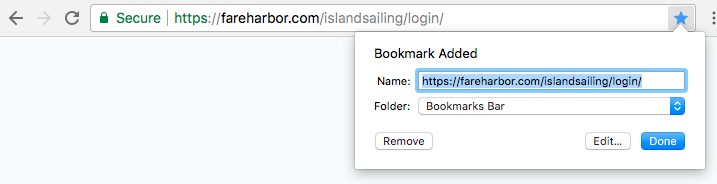
If you’re using another browser, click Bookmarks in the browser menu at the top of your screen, and select Add bookmark or Bookmark this page.
Logging into your Dashboard
On your company login page, enter the username and password associated with your FareHarbor account, then click Log In.
Once logged in, you’ll be taken to your company Dashboard.
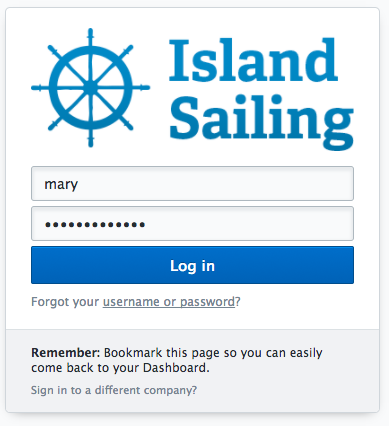
You can also choose to log in with single sign-on (SSO) using your Google account. This allows you to log in using your Google email and password, making login easier and more secure.
Troubleshooting
See below for some common questions about the login process.
What if I don’t know my company shortname?
If you don’t know your shortname, go to the main FareHarbor login page and click the link that says Find your user account. Enter the email address associated with your FareHarbor account.
We will email you a link with your company shortname, which you can click to complete the login process.
What if I forgot my username/password?
If you don’t remember your username, click the link on your company login page that says Forgot your username or password? On the next page, click the link Don’t know your username? Enter the email address associated with your FareHarbor account and we’ll send you an email with your username.
If you don’t remember your password, click the link on your company login page that says Forgot your username or password? and enter your username. We will email you a link to reset your password.
If you know your username and password but are still having trouble logging in, here are a few tips:
Remember, usernames are names only, not email addresses.
Passwords are case-sensitive, so make sure you’re capitalizing the right letters. Double check that you don’t have caps lock on (some browsers, like Chrome, will display an icon like this
 when caps lock is on).
when caps lock is on).Contact our Support Team and we’ll gladly get you up and running.
What if I have 2-step verification enabled?
Users who have 2-step verification (2SV) enabled will be asked to provide a verification code during the login process.
Please see our 2-step verification help page for additional details about 2SV.
Why can’t I log in on my iOS device?
If you use FareHarbor on Safari and are seeing a “Please log in as a different user” message, you may need to update your settings to allow cookies.
Note: The options you see in Safari may differ from those indicated below, depending on your iOS version. Refer to the Apple support site for more information on blocking cookies.
- Go to your device’s Settings.
- Scroll down and tap Safari.
- Scroll down to the Privacy & Security section and disable Block All Cookies.
Make sure that the option Allow from Websites I Visit option is chosen: