Items overview
Last updated: March 22, 2022
An item is anything that can be purchased or booked by your customers through FareHarbor. Items can refer to almost any kind of experience, from guided tours to instructional classes to rentals, as well as retail items like gift cards.
In your Dashboard, you can see a list of all your items by navigating to Items in your Dashboard Menu Bar. From here, you can switch between the Grid or List view using the display menu at the top of the page. Click on an item to view or update its settings.
Grid view
The Grid view displays each item as a “block,” with its primary photo as the background image. This is helpful for visualizing how your items are shown to online customers.
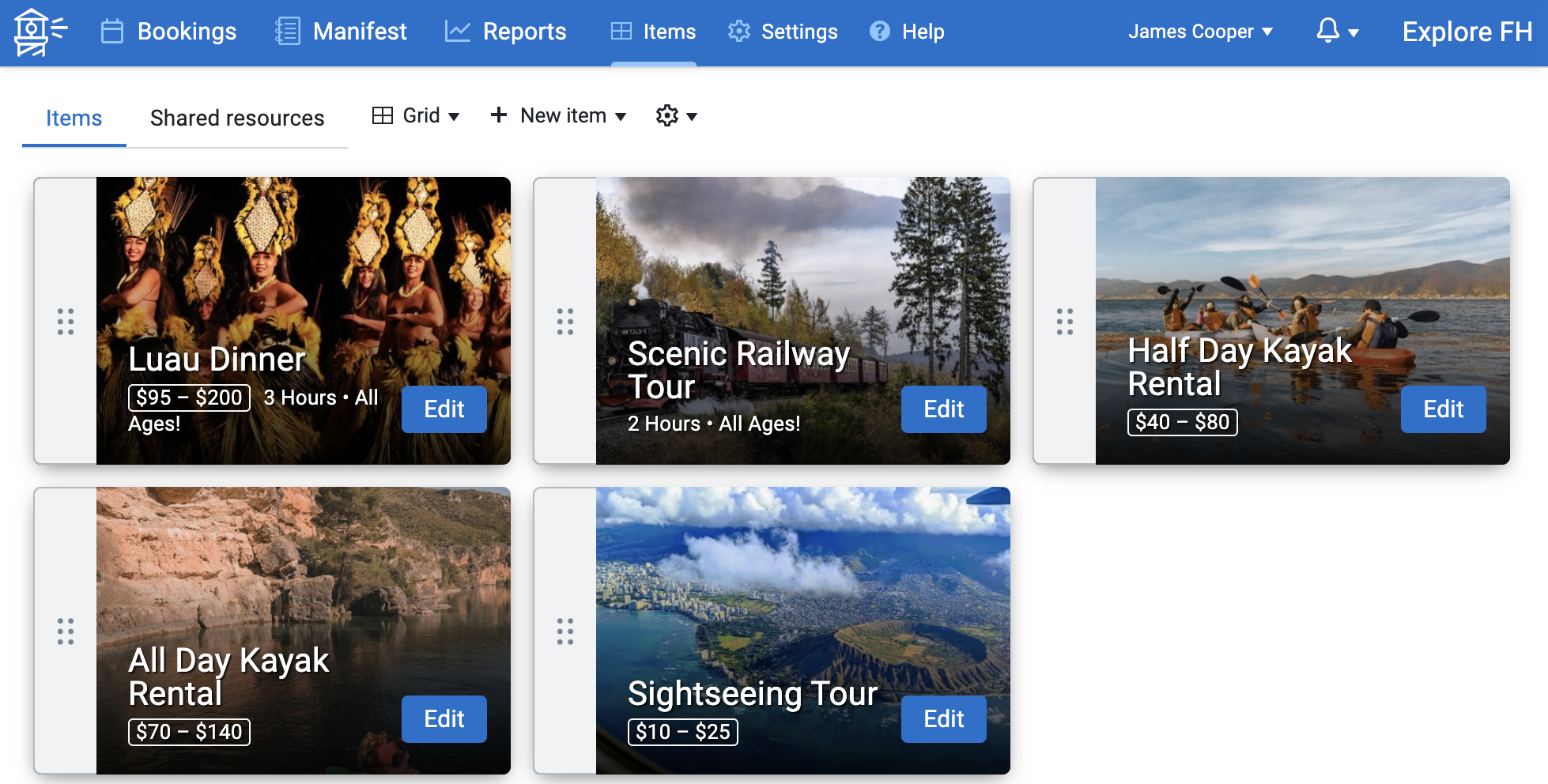
The order your items appear here determines how they will be displayed on your website. Reorder items by dragging the ![]() icon to the left of the item photo.
icon to the left of the item photo.
List view
The List view displays a summary of your items and their basic settings. This is helpful for seeing information about each item at a glance, such as online booking status, calendar settings, and automatic emails and texts.
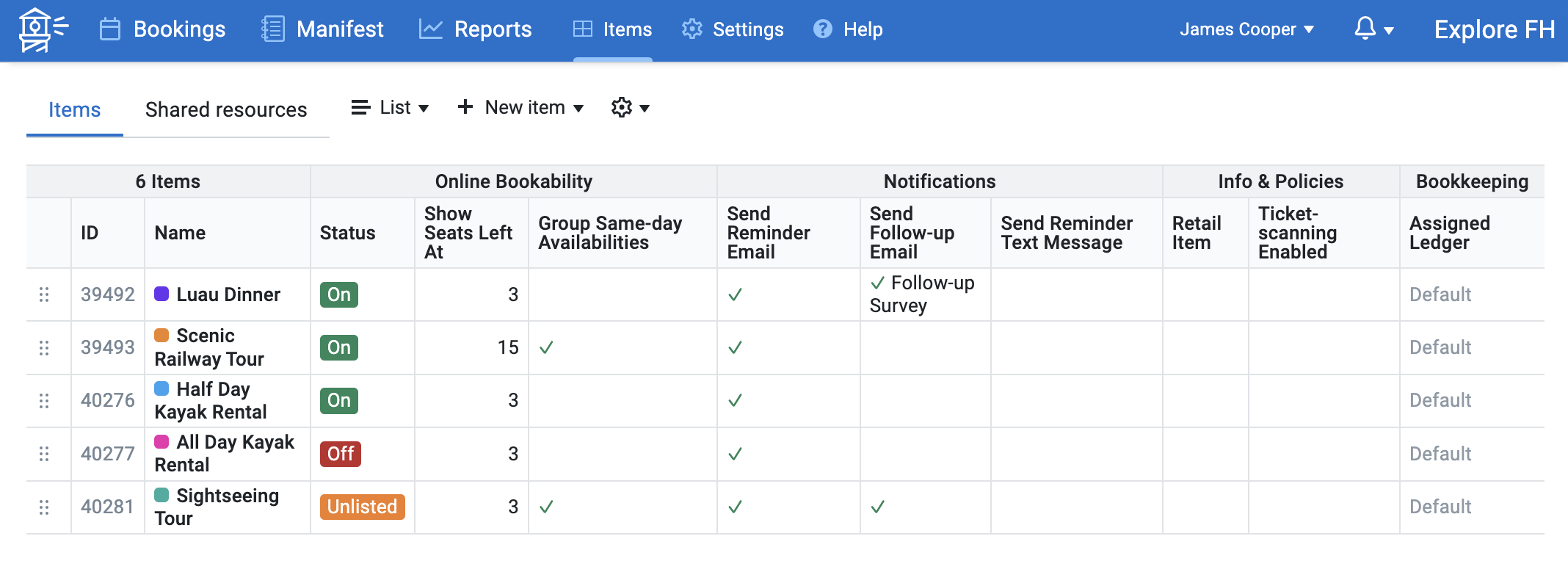
Sorting and reordering items in the List view
Any columns with small up and down arrows can be sorted in ascending or descending order, similar to a spreadsheet. Click on the name of the column you wish to sort by, and the list of items will be sorted automatically.
Note: Sorting the list does not change the order of items on your website; it’s just a temporary way to reorganize the list depending on what information you want to see.
To change the order of items on your website, open the Advanced settings menu by selecting the ![]() icon, check the Drag to reorder box, and drag the
icon, check the Drag to reorder box, and drag the ![]() icon next to the item ID. The “Sort order saved” message indicates that the new order has been successfully updated.
icon next to the item ID. The “Sort order saved” message indicates that the new order has been successfully updated.
Don’t see the Items section in your Dashboard? Depending on your permission group, you may not have access to view or edit items. Contact your administrator or FareHarbor Support for help.
See also: