Reporting
Last updated: April 14, 2025
As of April 2025, FareHarbor Reports have been restructured to show reports based upon team- and role-specific needs.
Individual reports remain unchanged. Learn about customizing a report’s filters and criteria.
FareHarbor reports allow you to review data on activities and bookings using data from your Dashboard. Explore and customize reports that provide details on sales, bookings, payouts, and more.
Learn more about specific report types.
Overview
The reports menu contains four primary categories to support team- and role-specific needs.
- Performance reports focus on top-level sales and bookings information, providing metrics for efficient leadership review.
- Operations reports can help support and streamline internal business processes.
- Customers and marketing reports can help drive strategy and customer engagement.
- Accounting reports provide detailed financial statements that can be used for reconciliation and tracking.
Note: Legacy and legacy sales clients may also see a Legacy reports category.
User permissions
Reporting permissions are managed at a permission group level, and can be used to manage user access to view and save reports. These permissions are located under a permission group’s Reporting tab.
Using reports
Searching for reports
Quickly locate a specific report using the menu search bar. The search will populate any standard or saved custom reports based on name.
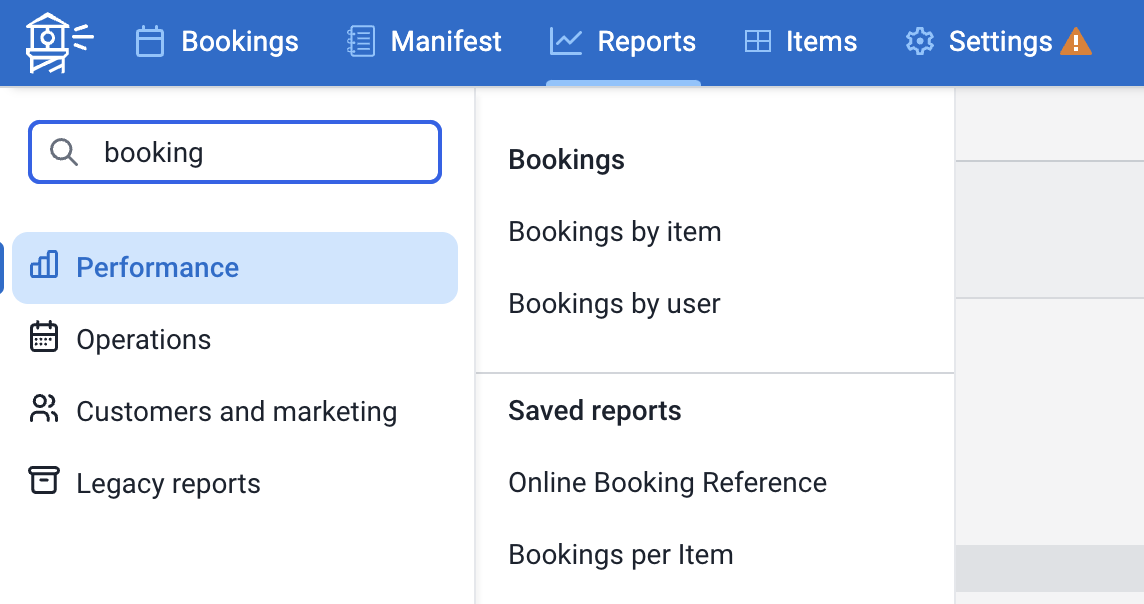
Customizing reports
Customizing a pre-existing report can allow you to quickly view targeted data. To customize a report:
- Navigate to the Reports tab.
- Utilizing the sidebar, select a standard report that presents results similar to your needs.
- Click the report’s Advanced option to reveal granular report settings.
- Adjust the report’s settings as desired, then click the Generate button to populate results.
Custom report results will then populate according to the selected settings. Depending on how much data is being pulled, it may take a few moments for the report to generate.
If needed, click the Cancel button to terminate the process. Re-adjusting the report settings before regenerating may yield fewer targeted results.