Unsubscribing from user email notifications
Last updated: August 15, 2022
You can unsubscribe yourself from FareHarbor’s automatic email notifications at any time. To specify which notifications you no longer wish to receive, log into FareHarbor and go to your account settings (to manage notifications for all items) or your item settings (to manage notifications for specific items). You can always resubscribe later, if desired.
You can also unsubscribe directly from the bottom of any FareHarbor email you receive, but keep in mind this will unsubscribe you from all future FareHarbor emails, including important emails about invoices and disputes. To resubscribe to emails, you will need to contact FareHarbor Support.
Unsubscribing from your account settings
Unsubscribing from your account settings affects notifications for all items in FareHarbor. If you only want to unsubscribe from notifications for certain items, see the next section.
Note: These steps show you how to update your own notifications. If you have permission to update other users’ notifications, you can do so by going to Settings > Users & Permissions, selecting the user you want to edit, then clicking the Account tab.
- Click on your name at the top of the Dashboard and select Your Account.
- From your account settings, click the Email Notifications tab.
- Uncheck the boxes next to the notifications you no longer wish to receive (learn more about each option here).
- Click Save.
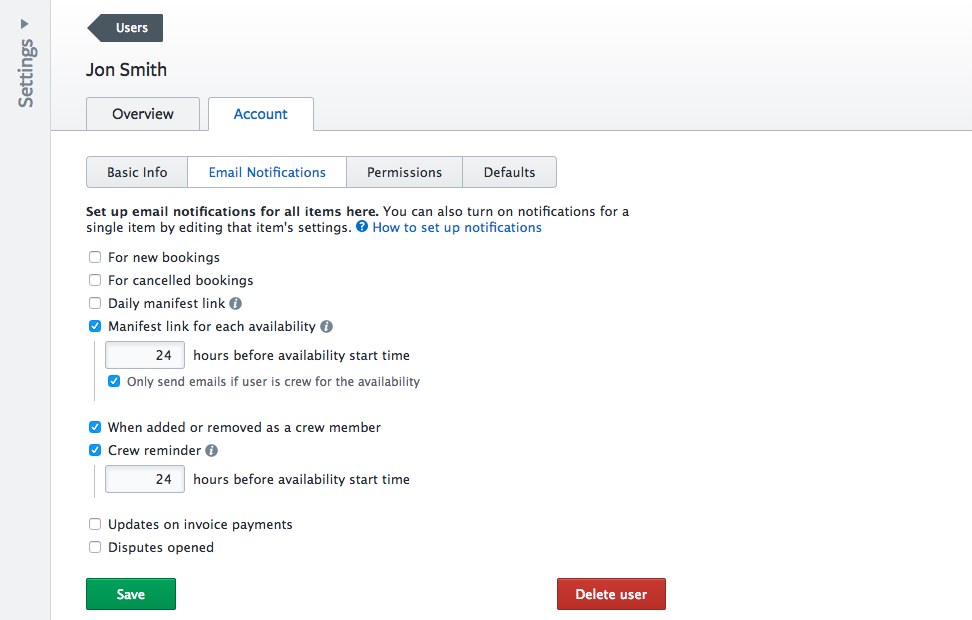
Unsubscribing from specific items
In some cases, you may only want to unsubscribe from notifications for a certain item. To do this:
- Go to the Items section of your Dashboard.
- Select the item you no longer want to receive notifications for.
- Go to Settings > Automatic Emails & Texts > User Notifications.
Select your name from the dropdown menu.
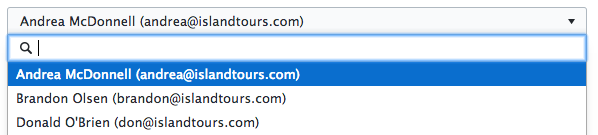
Uncheck the boxes next to the notifications you no longer wish to receive (learn more about each option here)
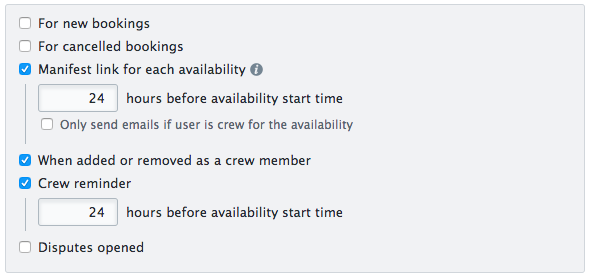
- Click Save changes.
Note: If an option cannot be unchecked, it means you are already set up to receive that notification for all items in your main account settings. You will need to disable the notification on your user account, then resubscribe to only the items you wish to receive notifications for.
Unsubscribing from your email inbox
At the bottom of each automated email from FareHarbor, you’ll see a message telling you why you received the email and how to unsubscribe.
Important: Unsubscribing directly from an email will unsubscribe you from all future FareHarbor emails, including important emails about invoices and disputes. To resubscribe to emails, you will need to contact FareHarbor Support.

If you’re sure you want to unsubscribe from all FareHarbor emails, click the unsubscribe link. If you need to resubscribe to FareHarbor notifications at any point in the future, please contact FareHarbor Support.